How to Move from blogger to WordPress without loosing traffic.
Moving from blogger to WordPress is a thing of increasing interest by most bloggers.Most of the reasons could be as follows:
- The use of WP plugins to modify functionality.
- Because WordPress users can optimize their website for AMP functionality.
- Neat and responsive theme frames.
- Allows guest posting.
- SEO is easy to practice etc.
 |
| Move from blogger to WordPress |
What ever your reasons might be for moving from blogger to WordPress in this post you would learn how to automatically transfer all your files (picture images, YouTube videos), embedded links and post URLs from blogger to WordPress without loosing your organic traffic from search engines.
To move from Blogger to WordPress all your existing post URL from blogger blog would automatically point to your new WordPress site. But provided you follow my guided steps carefully.
First of all I am going to list out the steps to be taken and I would discuss them thematically.
In other not to loose Google ranking because you are transferring from blogger to WordPress, we are going to take the necessary steps. So read carefully so as not to miss any step.
- Buying a Hosting service to enable WordPress installations.
- Exporting contents from your blogger blog to your PC.
- Editing your permalink structure of your newly installed WordPress.
- Configuring redirection from your blog post to new WP site.
- Setting up custom redirects for RSS feeds, Finally
- Import data recently downloaded to PC from former blogger blog post.
- Now that we have seen the structure above, utilization follows next.
Buying a Hosting service to enable WordPress installations before moving from blogger to WordPress.
Before you use any hosting company to host your WordPress blog you should consider comparing each host vendor from each. For me I recommend for you to make use of WHOGOHOST.
You would enjoying using Whogohost to host your WordPress site because they have the following criteria needed to be a web hosting provider.
- Smart customer care service interaction 24hrs a week. You can either call them or chat with them on their platform, whichever you want.
- Plugins that are harmful cannot be installed because of their strong security measures on their server.
- Pay for the least hosting and get a free domain for life etc.
Now back to where we left off. Export your blogger blog content by:
STEP 1: Visiting the draft.blogger.com and sign in with your email and password used.
Click on >> SETTINGS>>OTHER
Click on back up content and save the entire blog contents to your PC’s desktop.
STEP 2: Exporting contents from your blogger blog to your PC.
In other to export your contents from blogger and importing them on WordPress visit your dashboard by visiting www.mywebsite.com/wp-admin. Once it loads hover to TOOLS>> IMPORT and click on Blogger.
Because it is your first time to import from blogger to your WordPress so therefore you would be prompted to first install the plugin. Once the plugin has been installed, you would see Plugin Activate button. Click on it to active.
Remember you downloaded your blogger data as an .xml file format, use the upload button from blogger importer to upload your file.xml saved on your PC. By so doing you have uploaded your posts from blogger to WordPress. Let’s move to the next stage.
STEP 3: Editing your permalink structure of your newly installed WordPress.
Accept my congratulations after transferring your post successfully to WordPress. Now lets edit our permalink structure, but first let me give you a brief description of a permalink.blogger to WordPress
A Permalink is a permanent static hyperlink to a particular web page or entry in a blog. Furthermore one can say a permalink is the term used for URL structure of individual pages. As a WordPress user you enjoy the benefits of an SEO friendly structure, you can configure it anyway you like.
But right now we need to make our permalink structure look exactly like the one from blogger post URL structure.
Make sure you set yours to Month and Name just as seen here: https://snag.gy/Sr3an4.jpg
STEP 4: Configuring redirection from your blog post to new WP site.
Setting up redirection is an important factor you shouldn’t miss out while transferring your website blog from blogger to WordPress. One of the main reasons of writing this posting is to show you how to successfully move from blogger to WordPress without loosing any traffic.
So lets go down to business. To successfully point the URLs of your former blogger post articles to the new WordPress site you should be able to:
- Redirect users from the blogger to wordpress site
- While on redirection of the new wordpress site, post specific redirection should be configured; For better SEO and reduction of 301 error codes.
REDIRECT USERS FROM BLOGGER TO WORDPRESS
All you need to do is just visit your blogger dashboard and click on TEMPLATES>> scroll down until you see REVERT TO CLASSIC option. Click on it and you would see a box full of HTML code.
Remove all the code inside and replace all of the with the entire code snippet below; Download the code here>>blogger to wordpress.txt >> Open >> Copy>> Paste it in the emptied template.
Now, having pasted the code in the empty box, replace all http://example.com/ with your own domain name.
PS: Make sure you don’t use either https://www. nor the http://www. protocols respectively. Just make use of the empty http://example.com ok?
Well done, now let’s also do a simple WP tweaking so that when someone clicks on a post of your former blogger URL it will automatically redirect the user to the new WordPress post URL.
You don’t need to be a code guru or programmer to tweak this. Having said that lets move to the part B of this step 4:
Like I suggested using Whogohost as a hosting provider it’s going to be a lot easier to add a code snippet in the FUNCTIONS.PHP of your currently installed theme:
GUIDE 1: Go to your website URL and attach /cpanel at the end of your site link. E.g www.example.com/cpanel>>Login>>Public_Html>>Wp-content>>Themes>>Choose the currently installed theme and click>>Once the contents of the themes are opened look for the FUNCTION.PHP and right click >> Edit.
GUIDE 2:Follow the prompt, once the code source is opened Download this code and open.. Copy the entirety of the code and paste it in the function.php of your theme.
GUIDE 3: Then save, now all your redirects is working perfectly, Congratulations on setting up custom redirect for your new WordPress site.
Finally…
STEP 5:Setting up custom redirects for RSS feeds,
Now that you have achieved this fit your subscribers might not noticed the implications of your actions and thus might not resubscribe to your WordPress site.
What you should do is make your blogger subscribers subscription effective in your WP so once you make a post they would still see your new post notifications on their email.
This is how to do it, follow the steps below;
On your Blogger dashboard visit SETTINGS>>OTHER next to post feed redirect URL click on add link and input your website URL and add /feed after it save and you are done. E.g www.example.com/feed.
If you love what we just carefully explained here in details, kindly give us a social share. Just in case of modifications complaints or suggestions kindly hit it in the comment sections.
Au revoir.

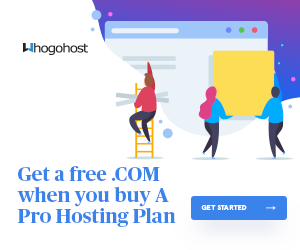

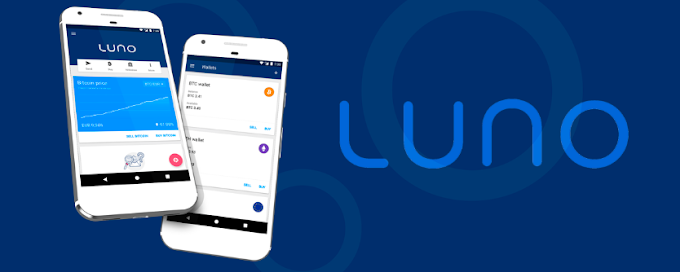

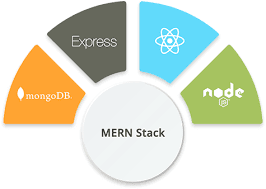



1 Comments
hai, The newest content marketing solution that replaced everything is a free one called INK for All. Between working on sometimes 5 posts a day and looking after my elderly grandfather, relying on one content editor app is so incredibly convenient. So far, so good, wanted to share it: https://seo.app/XzTXZsUH9
ReplyDelete